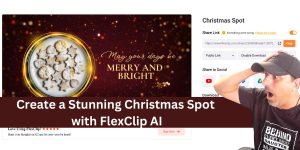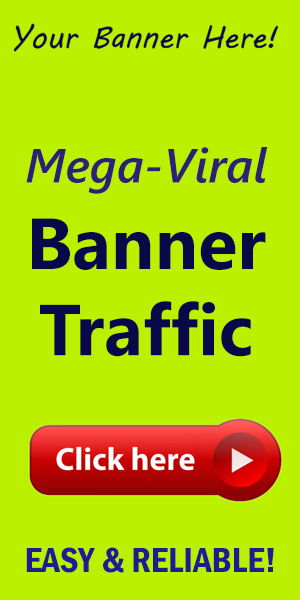How to Build a Custom WordPress Plugin
WordPress has revolutionized the way we think about websites, empowering countless individuals and businesses to create stunning online experiences.At the heart of this platform is its extensibility,primarily via plugins. You might be wondering: how can you contribute to this vast ecosystem? Building a custom wordpress plugin can seem daunting, but with the right knowledge and a little determination, you can take control of your digital destiny. Let’s explore the ins and outs of plugin advancement.
What is a WordPress Plugin?
A WordPress plugin is essentially a piece of software that contains a group of functions.If you want to extend the functionality of your WordPress site or add new features, a plugin is typically the way to go. Whether it’s adding a contact form, improving SEO, or enhancing site security, plugins are invaluable tools for any WordPress user.
Getting Started: Prerequisites
Before jumping into the coding aspect, ensure you have a solid understanding of these key areas:
- PHP: The language in which WordPress plugins are written.
- HTML/CSS: To ensure your plugin integrates visually with WordPress themes.
- JavaScript: For dynamic interactive features.
Step-by-Step Guide to Building Your Custom Plugin
1. Set Up Your Development Habitat
Before diving into code, create a WordPress environment where you can safely develop your plugin without affecting a live site. You can use tools like:
- Local by Flywheel or XAMPP: For local development environments.
- WP-CLI: A powerful command-line tool for managing WordPress installations.
2. Create Your Plugin Folder and Main File
// Navigate to the wp-content/plugins directory
// Create a new folder, e.g., "my-custom-plugin"
// Inside that folder, create a file named "my-custom-plugin.php"
3. Add Plugin Header Facts
Every plugin needs a header that provides WordPress with details about it.Here’s a simple exmaple:
/*
Plugin Name: My Custom Plugin
Description: A brief description of the plugin.
Version: 1.0
Author: Your Name
/
4. Craft Your Functionality
Decide on what your plugin will do. Start simple! Perhaps you want it to add a custom message to your posts:
function addcustommessage($content) {
return $content . 'Thank you for reading!
';
}
addfilter('thecontent', 'addcustommessage');
5. Test Your Plugin
Always test your plugin thoroughly. Use various themes and scenarios to ensure compatibility. Consider enabling debugging in wordpress to catch errors:
define('WPDEBUG', true);
6. Add an Admin Menu
If your plugin requires a settings page, you can add a menu item in the WordPress admin dashboard:
function mycustompluginmenu() {
addmenupage('My Custom plugin', 'Custom Plugin', 'manageoptions', 'my-custom-plugin', 'mycustompluginfunction');
}
addaction('adminmenu', 'mycustompluginmenu');
7. Secure Your Plugin
security is paramount. Sanitize user inputs and ensure you validate any data before processing it. Utilize WordPress nonce for verification:
if ( !isset($POST['mynoncefield']) || !wpverifynonce($POST['mynoncefield'], 'mynonce_action')) {
exit('Invalid nonce!');
}
8. Final Touches: Documentation and Deployment
Once developed,document your plugin thoroughly.it’s crucial for user support and updates. Then, consider sharing your plugin on the WordPress repository or through your website.
Actionable Tips for Success:
- Start small and gradually increase complexity.
- Engage with the WordPress community for support.
- Keep your plugins updated to enhance performance and security.
- Utilize analytics to track user engagement and improve features.
Conclusion
Building a custom wordpress plugin opens a world of possibilities for enhancing your website. As you embark on this exciting journey, remember to stay committed, keep learning, and never hesitate to seek assistance from the vibrant WordPress community. For further valuable resources and exceptional tools to elevate your WordPress experience, visit WordPressIT today!