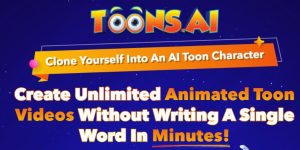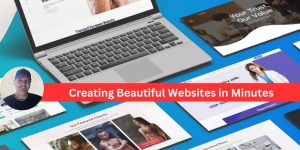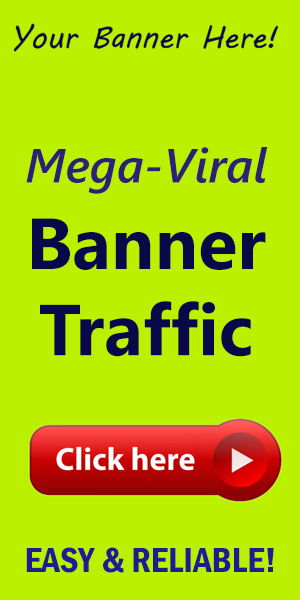How do I Add Widgets to WordPress?
in the digital landscape, how your website appears can be the difference between engaging your audience or losing them. One of the most attractive features of WordPress is it's flexibility and customizability, notably through widgets.Whether you’re looking to integrate social media updates, display vital information, or enhance user experience aspects, adding widgets can be a game-changer for your site. Get ready to enhance your website's functionality with this step-by-step guide!
What are Widgets?
Widgets are small blocks that perform specific functions. In WordPress, they can be added to sidebars, footers, and other widget-ready areas of your theme. they play a crucial role in enhancing your site’s user experience by enabling you to add content and features without needing extensive coding skills.
Steps to Add Widgets to Your WordPress Site
1. Access the Widgets Menu
Start by logging into your WordPress dashboard. In the sidebar, navigate to Appearance > Widgets. This will take you to the Widgets screen where you can view all the available options.
2. Choose Your Widget Area
WordPress themes come with designated widget areas (such as sidebars and footers). Depending on your theme, you may see various locations where you can add your widgets. Review these areas to decide where you'll place your new widgets.
3. Add Your Desired Widget
- Scroll through the available widgets.
- When you find a widget you’d like to use, click on it to expand the options.
- Drag and drop it into your chosen widget area or click on the Add Widget button.
4. Configure Your Widget
After adding the widget to your desired area, you frequently enough have configuration options. Customize the settings according to your needs—this could include setting up your social media links, selecting categories to display, or even adjusting the widget title.
5. Save Changes
once you’re satisfied with your configurations, ensure you click the Save button. This ensures that all the changes you’ve made are applied to your site.
6. Preview Your changes
After saving your changes, it’s crucial to check how the widget appears on your site. Navigate to the front end of your website and see how your newly added widget looks in place. This also gives you a chance to see if everything is functioning correctly.
Best Practices for Using Widgets
- Keep It Relevant: Only add widgets that are relevant to your audience and content. Avoid cluttering your site with unnecessary information.
- Maintain a Clean Design: Be mindful of your design. To many widgets can distract your visitors.
- Monitor Performance: Regularly check how your widgets are performing and adjust based on your website analytics.
Widgets are fantastic tools not only for enhancing the aesthetics of your website but also for providing valuable information and engaging your audience. By carefully selecting and placing your widgets, you can vastly improve user navigation and experience on your site.
Conclusion
Adding widgets to WordPress can elevate your website from ordinary to extraordinary. Not only does it allow for functional enhancements, but it also opens the door to more personalized interactions with your audience. Start experimenting with different widgets and configurations to see what works best for your site.
For more amazing tools and resources to supercharge your WordPress experience, be sure to visit WorldPressIT. Transform your website today!