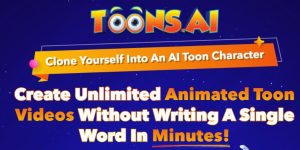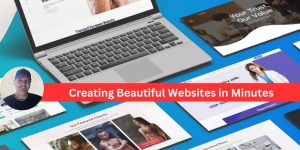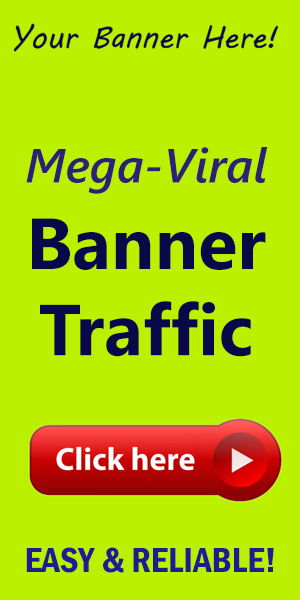How Do I Customize WordPress Without a Plugin?
WordPress is often lauded for its versatility and ease of use, but when it comes to customization, many users instantly turn to plugins. While plugins can be incredibly handy, it’s equally important to know that there are multiple ways to customize your WordPress site without relying on them. This not only keeps your site streamlined but also enhances performance and security. Let’s dive into some effective methods to achieve a bespoke WordPress experience directly through code and built-in features.
1.Use the WordPress customizer
The WordPress Customizer is a built-in feature that allows you to change your site’s appearance without writing any code. To access it:
- Go to Appearance > Customize in your WordPress dashboard.
- Here,you can modify various settings like site identity,colors,menus,widgets,and homepage settings.
- Utilize the live preview feature to see changes in real-time.
Explore each section to discover all the customization options available to you. Keeping branding consistent across your website is crucial, and the customizer makes it easy.
2. Edit Your Theme Files
If you have a basic understanding of HTML, CSS, and PHP, you can make notable adjustments by directly editing your theme files.Here’s how:
- Navigate to Appearance > Theme Editor. Be cautious; direct modifications can break your site.
- Start with the
style.cssfile to adjust the styling of elements. As a notable example,changing font sizes,colors,or layout can dramatically alter your site’s aesthetics. - If you're targeting functionality, you can modify
functions.php, but ensure you back up before doing so. Here, you can add custom functionality or modify existing features.
In this phase, ensure you have a child theme activated to prevent your changes from being overwritten during theme updates.
3.Customizing with CSS
Even without full-fledged growth skills, you can harness the power of CSS to tailor your site’s appearance. The Customizer allows you to add custom CSS easily:
- Go to Customize > Additional CSS.
- Enter your custom CSS to override default styles, enhancing elements such as margins, padding, and color schemes.
- experiment with CSS effects such as hover animations to add interactivity to buttons and links.
Simple changes in CSS can lead to a profound impact on user experience, making it worth investing time to learn.
4. Leveraging Widgets and Menu Settings
WordPress allows significant customization through widgets. to modify:
- Head to Appearance > Widgets.
- You can drag widgets into designated areas, including sidebars and footers, adding functionality like recent posts, search boxes, or custom HTML.
similarly, you can customize your menu structure under Appearance > Menus. Create diffrent navigation menus, reorder items, or add custom links to enhance visitor navigation.
5. Utilize Hooks in Your Theme
For those familiar with PHP, WordPress has a powerful hooks system, comprising actions and filters that allow you to modify data before it is sent to the browser.
- Actions allow you to add custom functions at specific points in the page lifecycle.
- Filters enable you to modify data before it is processed.
Using hooks wisely can help you implement advanced features without cluttering your installation with plugins.
Conclusion
Customizing WordPress without plugins opens up a world of opportunities to craft a perfectly tailored website. From utilizing the built-in Customizer to tweaking theme files and CSS, the methods outlined above provide a solid starting point. With careful experimentation and a willingness to learn, you can enhance the functionality and aesthetic of your site while avoiding the pitfalls that come with too many plugins.
For more amazing WordPress tools and resources, be sure to visit worldpressit. Your perfect website awaits!