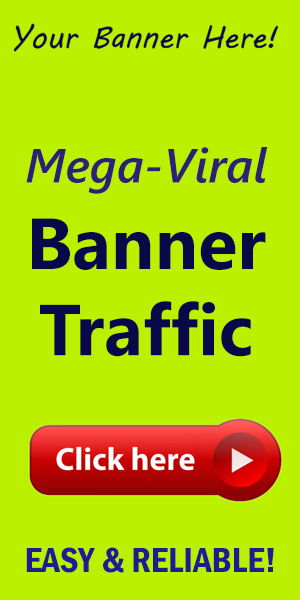How to Add a WhatsApp Chat Button in Elementor?
In an age where instant dialog is pivotal, adding a WhatsApp chat button to your website can enhance your customer engagement dramatically. by integrating this feature, you allow visitors to reach out to you with just a single click, streamlining communication and perhaps boosting conversions.
Why Use WhatsApp for Your Business?
WhatsApp boasts over 2 billion users worldwide, making it an essential platform for businesses to connect with customers. Here are a few compelling reasons to consider:
- Instant Communication: Respond to inquiries in real time.
- Increased Engagement: Encourage more interactions and discussions.
- User Familiarity: Most people already use WhatsApp, making it a convenient option.
Steps to Add a WhatsApp Chat Button in Elementor
Follow these straightforward steps to integrate a WhatsApp chat button to your Elementor website.
Step 1: Install and Activate the Elementor Plugin
If you haven't done so yet, make sure you have the Elementor plugin installed and activated on your WordPress site. you can do this from the 'Plugins' menu in your WordPress dashboard.
Step 2: Choose Your Widget Area
Navigate to the page or post where you'd like to add the WhatsApp button. Click the 'Edit with Elementor' button at the top.
Step 3: Add a Button Widget
In the Elementor sidebar, search for the 'Button' widget and drag it onto your desired section of the page.
Step 4: Customize the Button
With the button selected,customize the text (e.g., "Chat With Us on WhatsApp"), change the color, size, and alignment to fit your design aesthetics.
Step 5: Set Up the WhatsApp Link
In the 'Link' field, you need to add a specific format to enable the chat. Use this link structure: https://wa.me/YOURNUMBER. Replace YOURNUMBER with your full phone number, including the country code (without the + or 0).Such as, if your number is +1 234 567 8910, the link would look like https://wa.me/12345678910.
Step 6: Preview and Publish
Before making it live,click the 'Preview' button to see how the button looks on your site. If everything looks good, hit 'Publish' to make it accessible to your visitors.
Additional Tips for Effective Use
- Positioning: place the button in a visible area, like the header or bottom right corner, for maximum visibility.
- Clear Messaging: Ensure your button text clearly communicates the action (e.g.,"Contact Us on WhatsApp").
- Status Updates: Regularly check and respond to messages to keep communications open and friendly.
Conclusion
Adding a WhatsApp chat button in Elementor is not only a great way to boost customer engagement but also empowers your communication with prospective clients. Make sure to keep your responses prompt and professional to establish trust with your audience.
For more tips, tools, and resources to enhance your WordPress experience, be sure to visit WorldPressIT for amazing WordPress tools and resources!