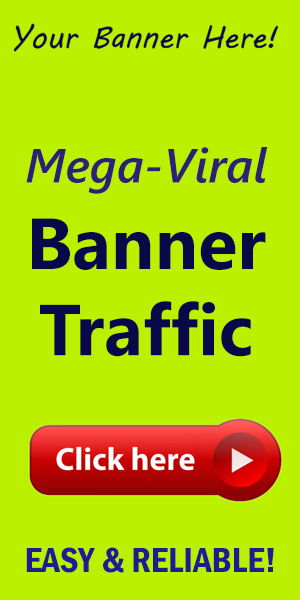How to Create a Sticky Sidebar with Elementor?
In the world of web design, user experience is paramount.One effective way to enhance the browsing experience is through the use of sticky sidebars. A sticky sidebar remains visible as users scroll down the page, ensuring they have quick access to critical facts or navigation options without losing their place in the content. In this guide, we'll walk you through creating a sticky sidebar using elementor—one of the most popular WordPress page builders.
Why Use a Sticky Sidebar?
Sticky sidebars serve multiple purposes, including:
- Improved User Engagement: Keeping essential content visible encourages users to interact more with your site.
- Increased Conversions: Displaying call-to-action buttons or forms in a sticky sidebar can lead to higher conversions.
- Enhanced Navigation: Providing a constant navigation option can definitely help users find related content more easily, keeping them on your site longer.
Step-by-step Guide to Creating a Sticky Sidebar
Step 1: Ensure You Have Elementor installed
First things first—make sure you have Elementor installed on your WordPress site.If you don’t have it yet, you can easily install it from the WordPress dashboard under Plugins > Add New.
Step 2: Add a Sidebar Widget
1. Create a new page or edit an existing one with Elementor.
2. Drag the Sidebar widget from the Elementor widgets panel to your desired location on the page.
Step 3: Set the Sidebar to sticky
1. Click on the sidebar widget to edit its settings.
2. Go to the Advanced tab in the sidebar settings.
3. Scroll down to the Motion Effects section.
4. In the Sticky dropdown, select Top (or Bottom, depending on your design). This means the sidebar will stick to the top of the page.
Step 4: Set the Sticky Settings
1.You can customize when your sidebar becomes sticky by adjusting the Offset value.
2. Set the device visibility options to determine on which devices (desktop, tablet, mobile) the sticky feature will apply.
Step 5: Design Your Sidebar
Use Elementor’s style options to make your sidebar visually appealing. You can change the background color,add borders,and adjust padding to ensure your sidebar stands out.
Step 6: Preview and Publish
Before you publish, use the preview feature to see how your sticky sidebar looks across different screen sizes. Make any necessary adjustments. Once satisfied, hit the Publish button, and watch as your sidebar stays in place while users scroll!
Actionable Tips for an Effective Sticky Sidebar
- Limit the Content: Keep your sidebar clutter-free to avoid overwhelming users. Limit it to 2-3 essential items.
- Test Rigorously: Frequently test your sticky sidebar on various devices to ensure optimal functionality.
- Monitor Engagement: Use analytics tools to track how users interact with the sidebar and adjust the content accordingly.
- Brand Consistency: Ensure that the design elements of your sidebar align with your overall brand identity for better recognition.
Conclusion
Creating a sticky sidebar with Elementor can considerably enhance your website's usability and engagement. By keeping vital content accessible, you can guide your visitors to take action and explore more of what your site has to offer. For the best tools and resources to elevate your WordPress site, don’t forget to visit worldpressit for amazing WordPress products and features.