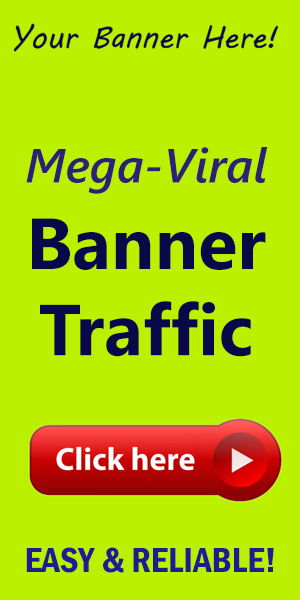How to Optimize Elementor for Faster Performance
In the world of website creation, speed is everything. A fast-loading site retains visitors, boosts SEO, and enhances the overall user experience. Elementor, one of the most popular page builders, offers a plethora of features but can often lead to performance issues if not optimized correctly. Here, we will explore key strategies to ensure your Elementor-built website runs smoother and faster.
1. Choose a Lightweight Theme
Your choice of theme plays a critical role in your website’s performance. While Elementor is compatible with many themes, opting for a lightweight and well-coded theme can ease the burden on your hosting server, leading to faster loading times. Consider using themes specifically built for Elementor like Astra or OceanWP.
2. Optimize Images
Images are essential to making your website visually appealing but can heavily slow down loading speeds if not optimized. Here’s how you can enhance your image performance:
- Compression: Use image compressor tools like TinyPNG or ShortPixel to reduce file sizes without sacrificing quality.
- Responsive images: Ensure your images are responsive, adjusting automatically to fit different screen sizes.
- Use Correct Formats: Opt for formats like JPEG for photographs and PNG for graphics with few colors.
3. Enable lazy Loading
Lazy loading is a technique where images and videos are only loaded when they enter the viewport (visible area of the webpage). This significantly reduces initial load time and decreases the number of HTTP requests. Most plugins,including those by Elementor,support lazy loading,making it easy to implement.
4. minify CSS and javascript Files
Minifying CSS and JavaScript reduces file size by removing needless characters, comments, and indentations, which speeds up the loading time. Many caching plugins offer this feature, including WP Rocket and Autoptimize. Ensure you test your site after minification to prevent any conflicts.
5. Implement Caching Solutions
Caching is like creating a static version of your website,which users can access quickly without needing to generate content dynamically every time. Employ a caching plugin, such as W3 Total Cache or WP Rocket, to cache your pages effectively. This not only improves speed but can also enhances your SEO rankings.
6. Control the Number of Plugins
While plugins can add a variety of functionalities to your site,too many can bog down performance. Regularly audit and remove any unnecessary plugins that might be slowing your site. Aim for quality over quantity to ensure a leaner, faster site.
7. Optimize Database
Over time, your WordPress database can accumulate clutter that affects performance. Use plugins like WP-Optimize to clean up your database by removing post revisions, spam comments, and other unnecessary data. Regular maintenance can lead to significant performance boosts.
8. Choose the Right Hosting Provider
Your hosting environment is foundational to your website’s performance.invest in a reputable hosting provider that specializes in wordpress optimization. Managed WordPress hosting solutions often come with built-in speed optimization features and expert support to keep your site performing at its best.
Conclusion
Optimizing Elementor for faster performance involves several key strategies, from theme selection and image optimization to caching and database cleaning. Implementing these tips will not only enhance your site’s speed but also improve the overall user experience, leading to higher engagement and conversion rates.
For more amazing WordPress tools and resources, be sure to check out WorldPressIT. With the right tools at your disposal, the possibilities for your website are endless!